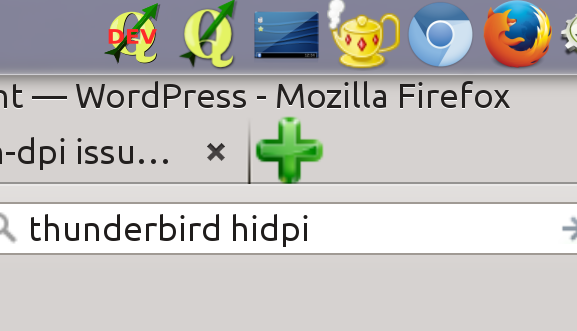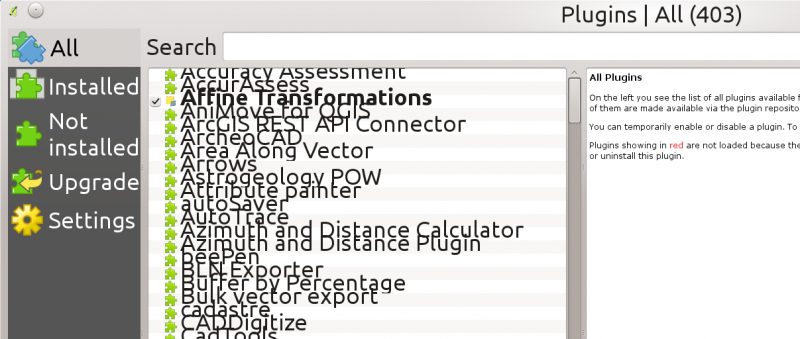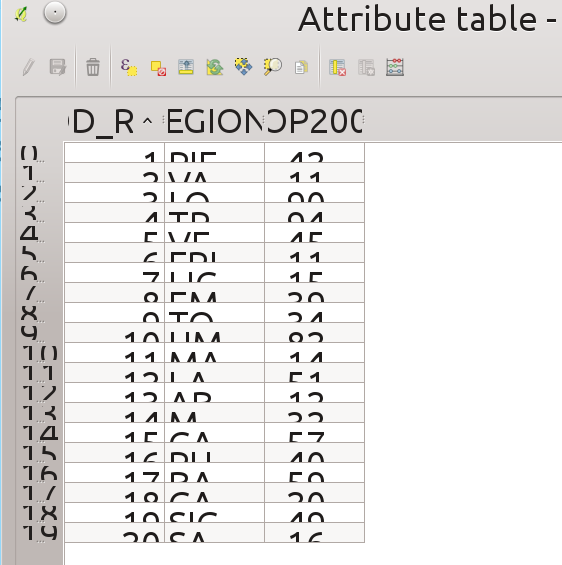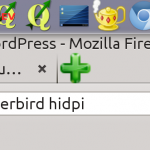
A few random notes about QGIS, QT, HiDPI issues and how to address them.
A few months ago I changed my laptop for a Dell M3800 with an amazing 3840×2160 15,6″ display, that means a crazy 282 dpi resolution. I won’t discuss the problems I had to face and resolve to make this thing usable with Kubuntu 14.04 because they are yet some useful resource on the net: https://wiki.archlinux.org/index.php/HiDPI. The executive summary is that KDE and QT/GTK applications work pretty well and without serious usability problems: Firefox, Chrome, Thunderbird have no problems at all if we exclude some really minor glitches like pixelated or too big icons in a few occasions (see the example below).QGIS on HiDPI
Unfortunately, QGIS has some serious usability problems on such an high resolution screen and I spent a few hours try to understand how is it possible to fix them and what should be done to avoid them in the first place. The reason behind is that HiDPI screens usage is increasing and we can expect they’ll gain more and more market share expecially among professional users and GIS users are mostly professional users! To give you a quick taste of the kind of problems that have to be addressed, take a look at the pictures below. I tried to fix some of the issues shown above and this is the resulting commit: https://github.com/qgis/QGIS/pull/2014/commits, QGIS run on different platforms and I wasn’t able to test it on all of them, I hope the fixes will not cause problems on platforms and screen sizes other than I could test myself. But the purpose of this notes it to list some humble tips that could be useful to avoid or fix these kind of problem.Tip #1: Avoid hardcoded pixel values!
Web developers started the fight with HiDPI screens a few years ago, (buzz)words like responsive design and the move towards mobile platforms forced the developers to consider what a pixel really is in a web context, and the obvious conclusion was that a pixel is not a pixel! Please see the following resources if you’re curious and not familiar with these concepts:- http://alistapart.com/article/a-pixel-identity-crisis/
- http://www.quirksmode.org/blog/archives/2010/04/a_pixel_is_not.html
- http://en.wikipedia.org/wiki/Device_independent_pixel
- Do not use QFont setPixelSize but use setPointSize, and better, avoid setting a custom size at all.
- Try to stick with the possibilities from KGlobalSettings (KGlobalSettings::generalFont(), KGlobalSettings::largeFont() etc.)
- Do not use a fixed QSize with images (QPixmap, QIcon…)
- Do not use KIconLoader::StdSizes. Even though it would sound like a good idea to use it, it suffers from the same issue: Hardcoded pixel sizes.
- To get a user’s configured icon size, include and use the IconSize function (note: this is not a member function): IconSize(KIconLoader::Small). However, be aware that the user might be able to mess up your apps look by setting some insane values here.
- If you use svg images for icons (for example in plasma) get the standard sizes from some theme elements (e.g. buttons, fonts) and scale your images accordingly. (Don’t do this when using pixel based images)
src/app/qgisapp.cpp):
//mCoordsLabel->setMaximumHeight( 20 );Things were harder with plugin manager, the MVC delegate that draws the plugins rows contained a lot of hardcoded metrics for icon and text placement, the solution was to change the values to be relative to the configured font height, see all details in my PR to solve plugin manager HiDPI issues This is generally a good idea: we must not make any assumption about the size of the fonts the user will be using.
Tip #2: force resize of dialogs
This is something that you should be aware of if you are using an HiDPI screen to build your GUI. I first encountered this problem when developing my IPyConsole QGIS python plugin: I designed the GUI with designer-qt4 on my HiDPI screen and forget about testing it on “normal” screens, the result is that the window size of the settings dialog (a relatively small dialog) was set by designer at a crazy value of 1115×710. It was impossible from QT Designer to set a small size by dragging the window corner with the mouse: the application automatically reset the dialog size to the calculated minimum size (which on an HiDPI screen was that huge 1115×710). The solution in that case was to manually alter theUi_SettingsDialog.ui file to set a small size (say 300×200) and call adjustSize()
self.settingsDlg.show() # This will adjust the size according to font/dpi: self.settingsDlg.adjustSize() result = self.settingsDlg.exec_()
Tip #3: Icons
I haven’t yet come to a solution for the right size for icons (suggestions welcome!). Of course the first point is to move all icons to SVG, the process has already started but many icons have still to be converted. But having scalable icons is not enough: we must make sure that the icon size is not hardcoded in the GUI, there are some settings for icon size in QGIS options dialog and that might be the right point to start but we probably need more than one size:- size of toolbar icons
- size of plugin icons
- size for smaller toolbars (attribute table, python console vertical sidebar to cite a few)